-
To get your iCal link:
1. Click on “My Calendars.”
2. Click “Export My Calendars,” this will open a new blank tab.
3. Copy the URL at the top of the screen, and add it to the calendaring app of your choice.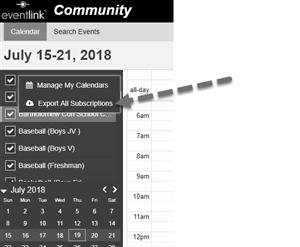
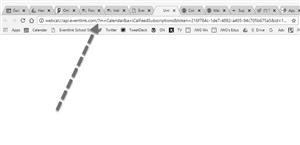
Further instructions for Google Calendars, Outlook, and Apple calendars are below.
Iphone:
1. Tap the 'Settings' app
2. Tap 'Calendars'
3. Tap 'Accounts'
4. Tap ‘Add Account’
5. Tap 'Other'
6. Under 'Calendars', tap 'Add Subscribed Calendar'
7. Enter the link from the blank tab that opened when clicking ‘Export My Calendars’
8. After the server address is verified, you can edit the calendar name in the
'Description' field.
9. Tap 'Save'
10. Your calendar should now appear in the 'Calendar' app
Outlook 2016:
1. Copy the link from the blank tab that opened when clicking ‘Export My Calendars’
2. Open Outlook 2010
3. Click 'File' to open the 'Account Information' page
4. Click 'Account Settings' and then select 'Account Settings' from the list.
5. Click the 'Internet Calendars' tab and click the 'New...' button.
6. Paste the link to your iCal feed in the location field and click the 'Add' button.
7. Enter a name (folder name) for your calendar and a description, if you so choose.
8. The 'Update Limit' checkbox should be checked.
9. Click the 'Ok' button and then click the 'Close' button, to close button on the 'Account
Settings' window to finish.
10. Your calendar should now be imported. If you do not see your calendar or events,
you may need to check the calendar name, located under the 'Other Calendars'
heading on the left-side of the application.
Google Calendars/Android:
1. Open http://calendar.google.com in a web browser.
2. Along the left side of the calendar, click on the dropdown arrow under 'Other
Calendars'
3. Select Add by URL
4. Copy and paste the link from the blank tab that opened when clicking ‘Export My
Calendars’
5. Click Add Calendar
6. Your calendar will now be found under 'Other Calendars'
Select a School...
Select a School
- BCSC Pre-K
- C4 Columbus Area Career Connection
- McDowell Education Center
- Columbus East High School
- Columbus North High School
- Central Middle School
- Northside Middle School
- Columbus Signature Academy - Fodrea Campus
- Columbus Signature Academy - Lincoln Campus
- Columbus Signature Academy - New Tech Campus
- Clifty Creek Elementary School
- L C Schmitt Elementary School
- L. Frances Smith Elementary School
- Mt. Healthy Elementary School
- Parkside Elementary School
- Rockcreek Elementary School
- Southside Elementary School
- Taylorsville Elementary School
- W D Richards Elementary School

